 I just found an arabic version of this how-to here.
I just found an arabic version of this how-to here.
أض٠التقويم الهجري إلى مدونتك المجانية .. وبأشكال رائعة
Recently, I came across a wordpress blog that display the Islamic Widgets on its sidebar. I was curious, because the widget is not the one which is based on image. It is the flash widget, complete with its animation.
Wow, that is new! (At least for me)
I have tried to figure out how to insert a flash widget in wordpress before without results. Many blogs also talk about this, and say that there is a restriction put in place for free wordpress users. They cannot freely use flash widgets on their blog.
It seems they have make some changes to allow embedding flash widgets. There are two ingredients to allow flash embedding in wordpress: the regular embedding code and gigya. The later is a service that allows web publishers to give their visitors codes to embed the flash widget in almost any website or blogs.
Enough for the intro, now comes the technical part. The embedding is not a straightforward process:
- Use the gigya post-to-blog dialog blog to have the flash widget posted automatically to your wordpress blog.
- Go to your new post, edit and get the code you need to put the widget in the sidebar.
Those are two basic steps you need to insert the widget in your worpress blog. If you still need further assistance, below is step-by-step instructions on how to do this.
Detailed Instructions
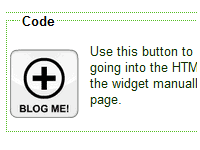 | 01. In the customization page of each islamic flash widget on my site, there is a BLOG ME! button that you should click to get the embed code or post options. |
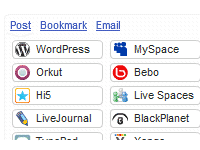 | 02. Click the WordPress button presented among other social network sites above the embed code. |
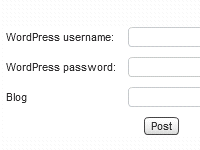 | 03. Another dialog window appear where you have to enter the login information to your WordPress blog. Your username and password will not be collected. They are only used to post the widget to your blog. Make sure the web address of your blog is right (sometimes it is different from your username if you have multiple blogs). |
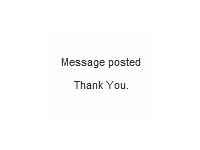 | 04. Wait for a moment while the widget is posted to your blog. You will be notified if the post is successful. |
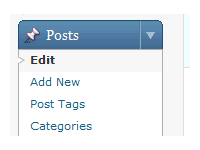 | 05. Now, close the dialog window and go to your WordPress blog and log-in. Go to your Dashboard and get the list of Posts by clicking the Edit button. |
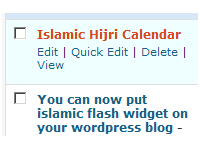 | 06. There you can see a new post titled with the widget type. Click the Edit link to see the content. |
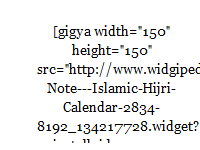 | 07. You should see something similar to the picture at left in your post content under Visual tab. Select the entire code, from the opening square bracket until the closing bracket at the very end. Copy the code. You can right click the selection and use the copy command or just press Ctrl+C keys. |
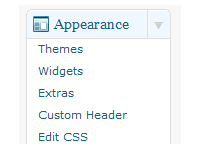 | 08. Now go to the Appearance box and click the Widgets button to start adding the code in your sidebar. |
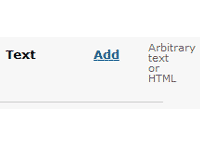 | 09. From the list of Widgets, choose Text widget and click Add. The Text widget is now added to your active sidebar widgets at right panel. Edit the Text widget to expand the button and reveal the text area where you can paste the code that you have copied earlier from the post. |
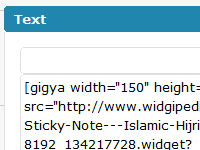 | 10. The code should now be written on the Text widget box. Additionally, you can add a title for the widget. Click DONE and do not forget to SAVE CHANGES to the sidebar widget panel. |
 | 11. After you save your changes, you can go to your WordPress blog homepage to see if the widget is already activated. It is there? Congratulations, now you can savely remove your Post if you do not want to have the widget in it. |
That is all you have to do to put beautiful islamic widgets on your favorite WordPress blog.

http://www.teckbd.info
Assalam Alaikum Wa Rahmath Ullahi Wa Barkatahu
Bismillahir Rahmanir Raheem
Mu`adh (Radi’Allahu anhu) reported:
The Messenger of Allah (Sall’Allahu alaihi wasallam)
took hold of my hand and said,
“O Mu`adh! By Allah I love you,
so I advise you to never forget
to recite after every prayer:
“Allahumma a`inni ala dhikrika,
wa shukrika, wa husni `ibadatika “
(O Allah, help me remember You, to be grateful to You,
and to worship You in an excellent manner).
[Abu Dawud].
please check Our Blog For Daily Ahadees And Islamic Information http://lifeforislam.wordpress.com
Aap Sabki Duaoun Ka Talib
Ikram Cheema
Assalam Alaikum Wa Rahmath Ullahi Wa Barkatahu
Bismillahir Rahmanir Raheem
Mu`adh (Radi’Allahu anhu) reported:
The Messenger of Allah (Sall’Allahu alaihi wasallam)
took hold of my hand and said,
“O Mu`adh! By Allah I love you,
so I advise you to never forget
to recite after every prayer:
“Allahumma a`inni ala dhikrika,
wa shukrika, wa husni `ibadatika “
(O Allah, help me remember You, to be grateful to You,
and to worship You in an excellent manner).
[Abu Dawud].
please check Our Blog For Daily Ahadees And Islamic Information http://lifeforislam.wordpress.com
Aap Sabki Duaoun Ka Talib
Ikram Cheema
Assalam Alaikum Wa Rahmath Ullahi Wa Barkatahu
Bismillahir Rahmanir Raheem
Mu`adh (Radi’Allahu anhu) reported:
The Messenger of Allah (Sall’Allahu alaihi wasallam)
took hold of my hand and said,
“O Mu`adh! By Allah I love you,
so I advise you to never forget
to recite after every prayer:
“Allahumma a`inni ala dhikrika,
wa shukrika, wa husni `ibadatika “
(O Allah, help me remember You, to be grateful to You,
and to worship You in an excellent manner).
[Abu Dawud].
please check Our Blog For Daily Ahadees And Islamic Information http://lifeforislam.wordpress.com
Aap Sabki Duaoun Ka Talib
Ikram Cheema
Brother, Jazak Allah, you explain it at its best possible.
Muhammad Saleem
using now…
JazakAllah.
nice widget
Salam. How can i upload islamic widgets to islamicink.com? plz help wassalam
assalamu aleikum
I am unable to post it, it gives me the message "login failed" after I type in my password and username. The blogs adress is right, and the password too, I tried it several times. I try to insert it into wordpress. Anybody any idea?
Here is my Blog: http://amatulwaahid.wordpress.com/
Edit: If found this on wordpress.com forums:
http://en.forums.wordpress.com/topic/embedding-fl…
Is there a possibility to download the swf file from here? Thx
thank youuuuuuuuuuuuu…i have made it!!! 🙂 huge thx….wassalam
mind to share how u made it? coz i tried many time.. when click at post to wordpress, it failed..
hi :)…
is there any respons why it failed sis?
i used to click th widget and get th embeb then paste onto text then save.
this is some ways of how to post th widget
Click the Edit link to see the content.You can right click the selection ,Now go to the Appearance box and click the Widgets button to start adding the code in your sidebar…
Please also take a caution on STEP 3 regarding the username.
je n'arrive pas a mettre un widget sur mon blog
Sorry I cant.. How can I do
http://paroleetparoleetparole.wordpress.com/
Yano
Yeah, good post nice! Thanks.
good post, thanks admin
It shows support for those fighting the battle with cancer and respect for those who lost their lives to the battle of cancer.
salam. thanks, it works.
Alhamdulillah….it’s works, Jazakumullahu khairan katsira
It’s really great ,I will try these
Actually I know the method of adding a widget to the sidebar for wordpress but have trouble 99% of the time with adding them.
Well, if you have followed my instruction carefully, it should work. That is what I know…
If you wish you can tell me your wordpress blog’s address. May be I can see what is going wrong after you followed the steps in this post.
Is there a way to add these widgets to the sidebar instead of in a post?
Salam,
Superb. It will enhance my blog further. Still seeking to add shoutbox though!
May they open the gate!
will you be creating a -verse of the day- widget as well? would be great
Yes, it is on my plan. But maybe still in a month or so since now I am travelling and having not enough computer and internet time.
This is very exciting stuff, keep up the good work, Thanks for the info!
very nice Thank you my brother
Syukran…..
Nice and awesome………
All Praise due to Alloh
This is exactly what I am looking for..
please give me a qibla pointer code for my blog.
the qibla pointer is not yet available as a widget. But surely you can make a link to it from your blog… 😛